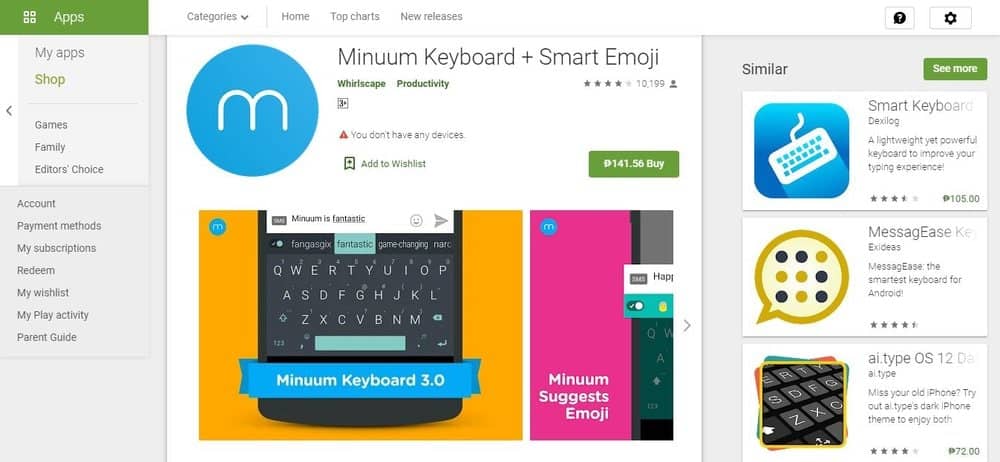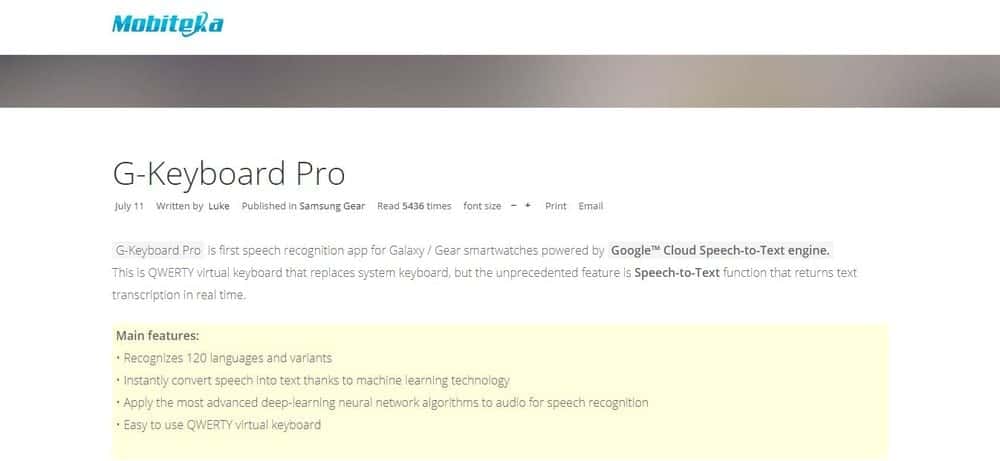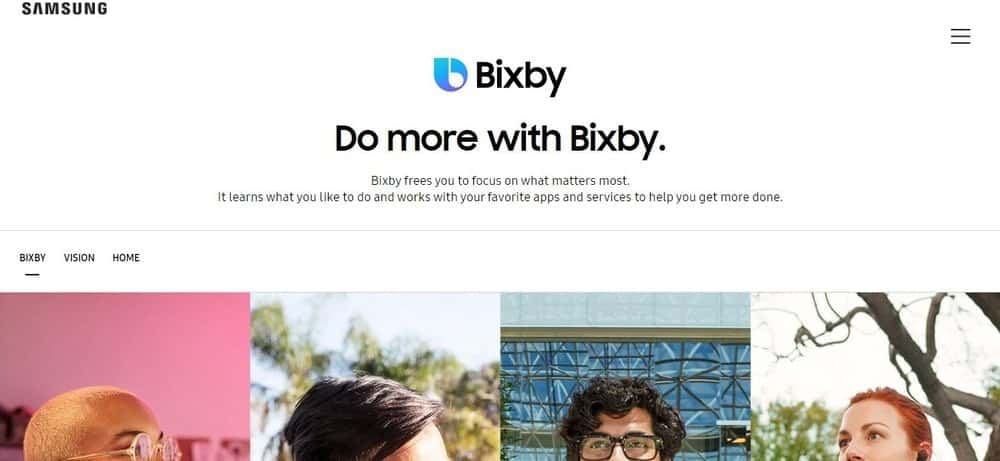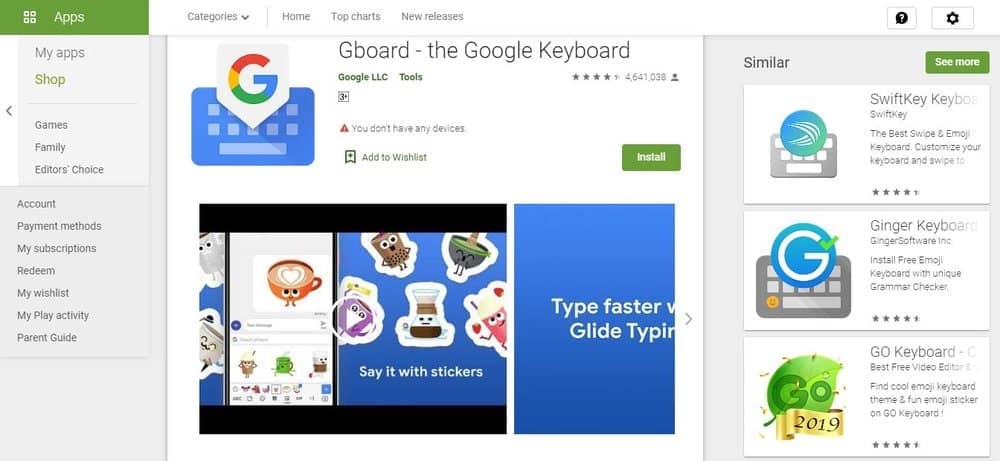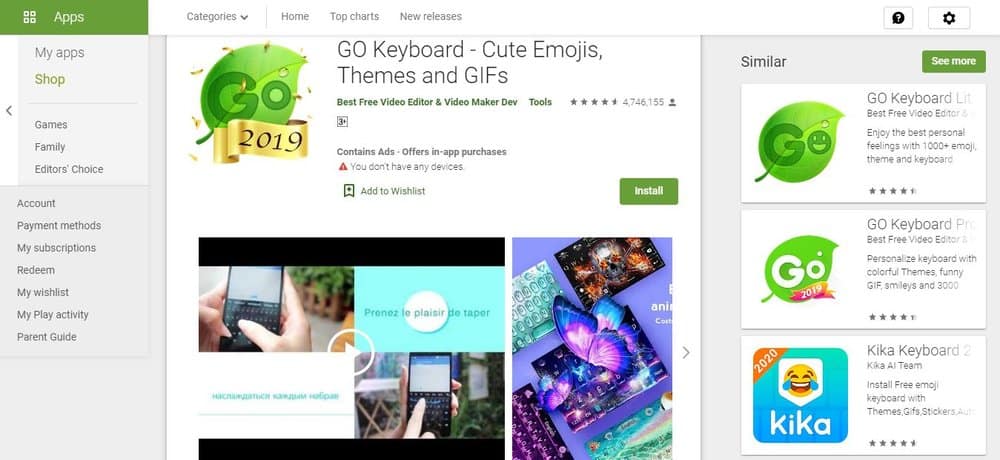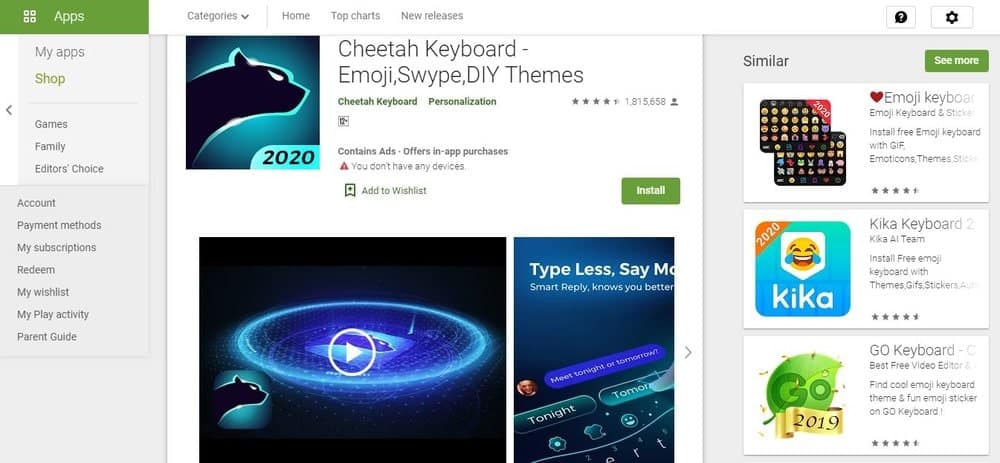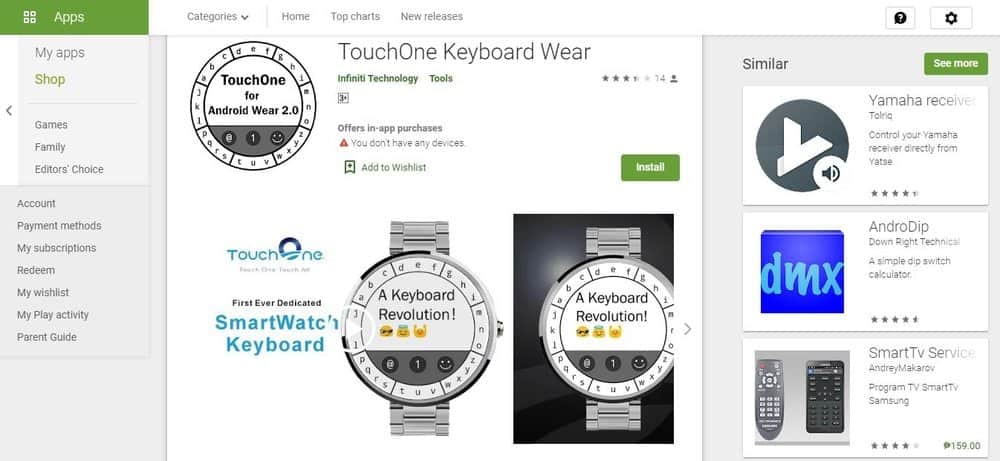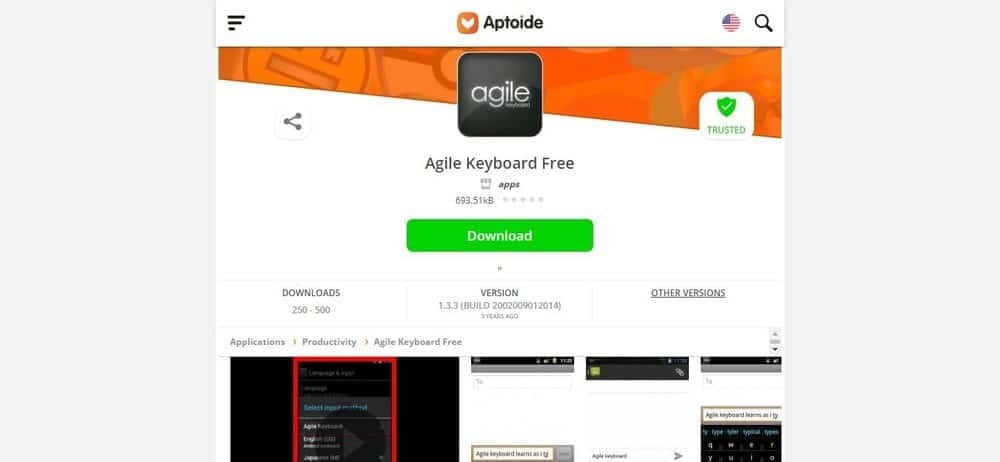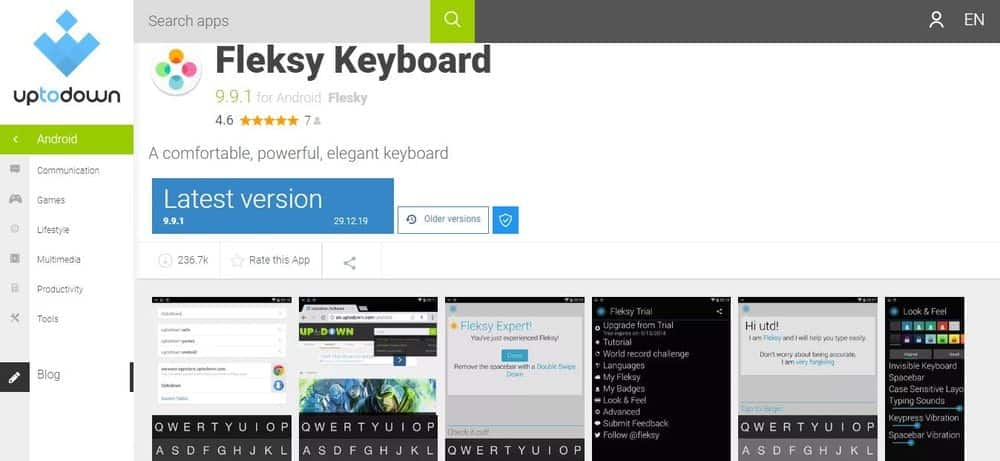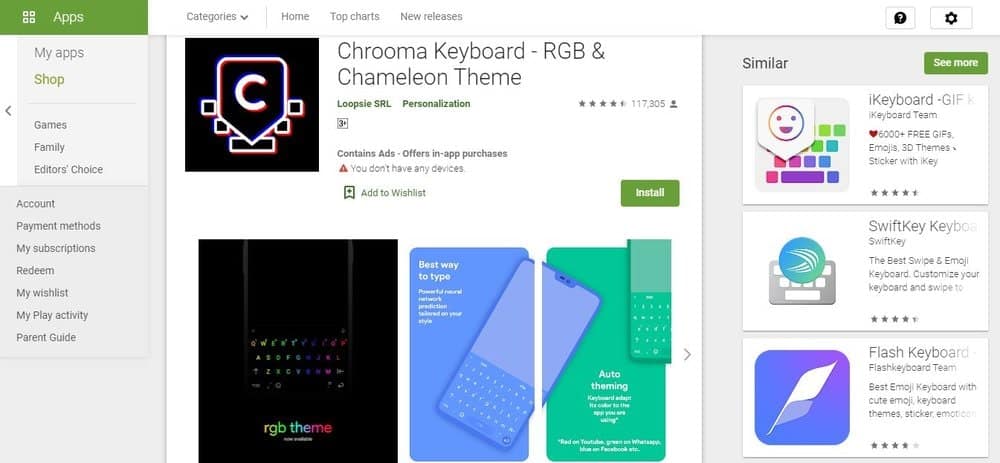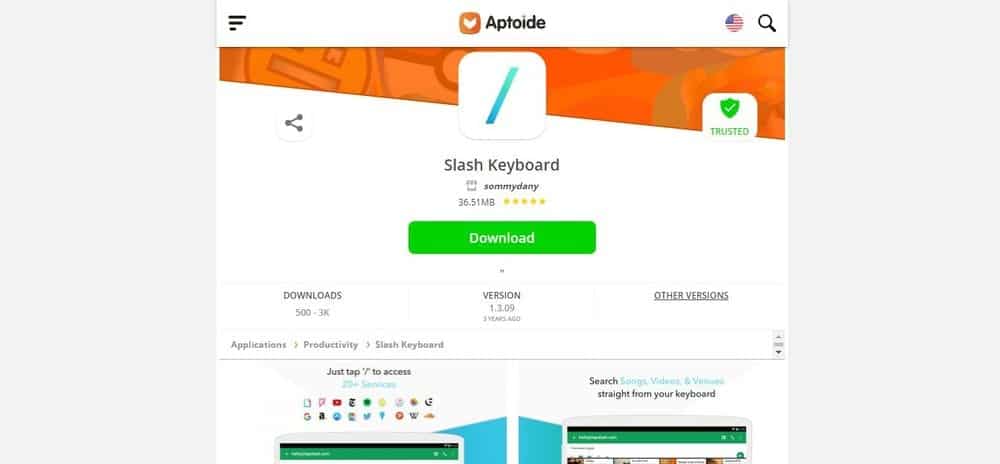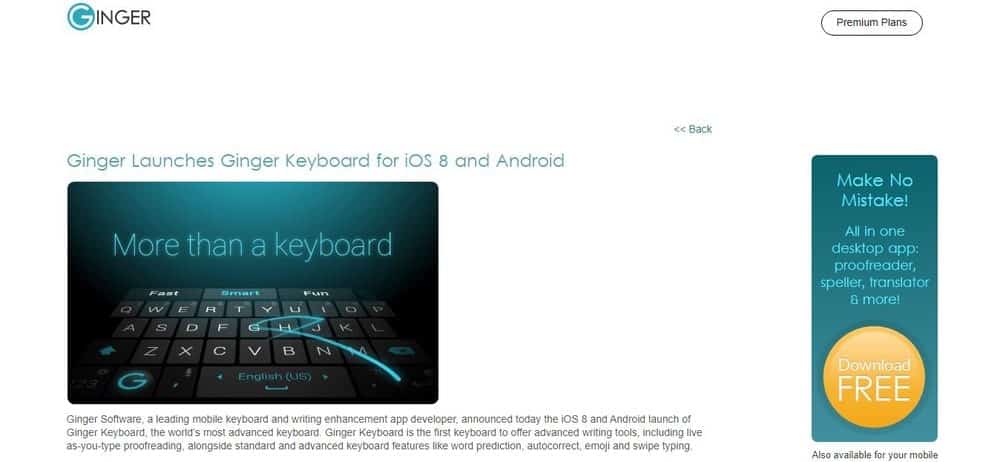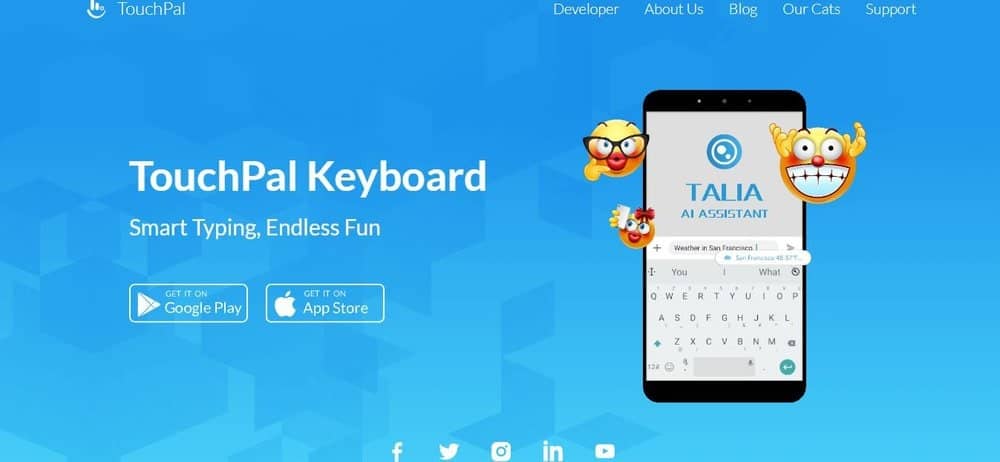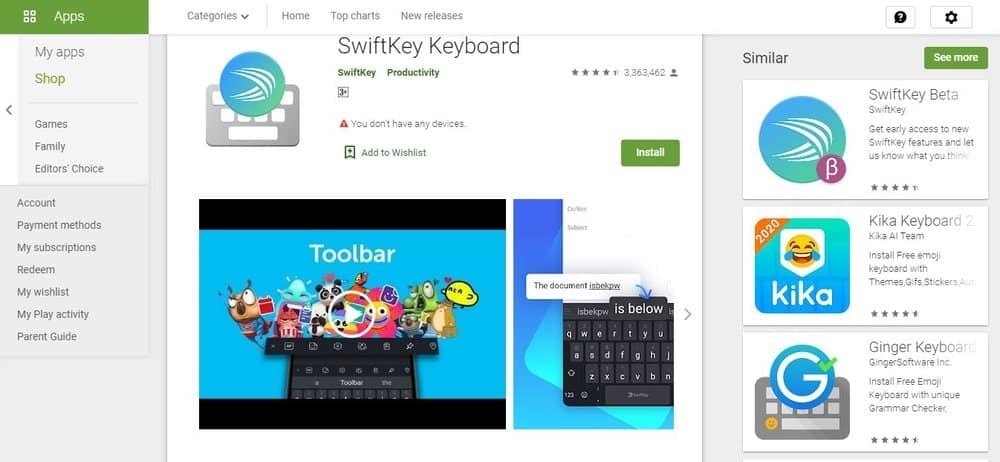If you don't like the default keyboards provided by Samsung smartwatches, check out these 18 keyboard apps you can get for different (maybe better) user experience.

Updated January 13, 2019, to include recent keyboard app additions and a focus on Samsung’s Galaxy Smartwatch line.
Recently I went to a local Starbucks, ordered my usual Venti dark, found a comfy club chair next to a window and set out to write the great American novel. I flicked my wrist toward me to fire up my Samsung Gear S3, opened up a new document and started writing my epic novel.
Sadly, I was disappointed. It took 2 minutes to punch out a sentence. I realized I’d be dead before I finished my novel on my watch.
I should have taken my laptop.
I’m kidding.
I never set out to do something so foolish as to write a novel on my smartwatch. That would drive me nuts.
BUT, that doesn’t mean there aren’t times I need to input text into my smartwatch. Text messages and emails are 2 prime examples.
Sadly, while the Samsung Gear S3 is an amazing smartwatch, one I rated as a best overall smartwatch, one shortcoming it has is the default text input options (i.e. keyboards). By default, the watch offers several text input options except for no traditional keyboards.
I’m really amazed given the care and thought Samsung put into this watch, not to mention they actually provide 4 text input options yet failed to include a traditional keyboard option. Even Android Wear watches have a traditional keyboard which is actually quite good.
Consequently, one of the first things I did after setting up my Gear S3 was to hunt for a better keyboard app.
I didn’t find 1 keyboard app. I found 3. I installed all 3.
This post showcases these 3 keyboard apps, one of which I’m sure you’ll find is better than the default options.
Contents
Paid Apps for Samsung Galaxy Smartwatches
Minuum
Want a keyboard app that is not only easy to use, but also happens to save your corrections so your autocorrect isn’t nearly as frustrating? If so, Minuum is the app for you.
At first glance, Minuum looks kind of weird, but once you familiarize yourself with the layout and functions, it’s not only easy to use, but it’s kind of fun too. Minuum is really built for typing on small screens. It’s also created for use on any Android Wear device. It focuses a lot on predictive text but does not rely on it too as great an extent as many other apps. This makes it easier to use. You can also change the color of Minuum.
G Keyboard
If you are ready to throw your keyboard out the proverbial window, G Keyboard might be just the thing to restore your faith in technical humanity. G Keyboard is a direct voice to keyboard application that works so fast that it’s practically unbelievable. Didn’t quite get it right? You can still input on a QWERTY keyboard. It even recognizes 120 different languages and variants. G Keyboard also works with other apps such as G Translator Pro, Places, Navigator Standalone, City Navigator, and more.
Bixby
In compliance with truth in advertising laws, it should be revealed that Bixby is not a keyboard app, but it is a personal assistant app that has a great keyboard included. Bixby is designed to help you get more done throughout your day, which it does, although it might be a little bit much for many people, if you happen to also want a great keyboard that will help you get through your day, Bixby has a great one that will do just that.
Free Apps for Samsung Galaxy Smartwatches
Gboard
If you’re not looking forward to winning any text entry speed contests, Gboard might be just what you have been looking for. Not only is it free, but it has also won a lot of followers in the app department. It’s easy to learn and reliable, and it has Glide typing (typing by sliding your finger from letter to letter) and you can write with either type or handwriting) along with a built-in Google search feature. Gboard allows you to just search and share. There’s no more switching from app to app. There is also a capability to search for and share GIFs and even Emojis.
Go Keyboard
If you like your keyboard with a little bit of whimsy, Go is probably the one for you. When you first look at it, it will probably remind you of a child’s toy, but don’t let that lead you to think that this is anything but a serious keyboard. Go has a lot of detractors, but when it comes right down to it, it’s a complete keyboard that is easy and fun to use. It’s a free app, but both lite and pro versions have in-app purchasing that might deter some users. Fortunately, 200 million users can’t be wrong, can they?
Cheetah
At first, Cheetah might appear to be something akin to Star Trek, but don’t let that bother you. The truth is that it probably has more themes than practically any other keyboard. That in and of itself would not convince many people that it’s worth using, but when you consider that it has so many other uses, it certainly warrants some thought. Not only can you type using a standard keyboard, but gestures will give you what you want, which is cool. There is also a Smart reply, which allows you to respond to a message with suggested text that is based on the original message.
Big
If you are watching your vision go to you know where in a handbasket, Big might be just the keyboard app for you. Also, if you have fingers that resemble toothpicks more than Vienna sausages, Big is more your style. Everything about Big is, well, big, which makes it perfect for those with big fingers, dwindling vision, or if you are just tired of having to literally hunt and pick on keys slightly bigger than the head of a pin.
TouchOne
Another keyboard that is earning a big following everywhere it is introduced is TouchOne, which is a keyboard that is unlike any other you have ever seen. If you are tired of a standard keyboard and are willing to try something totally different and unique, TouchOne is for you. The face of TouchOne is arranged in a circle around the face of the device, which makes it easier to fit into practically any device you have, including your watch. Further, this design makes it easier for text to take up nearly 80 percent of your screen. And if that’s not enough, from the same screen you can control emojis and nearly everything else. You can even control with gestures.
Agile Keyboard
If you are looking for a keyboard that doesn’t have a lot of bells and whistles, just a plain keyboard that is easy to use, there’s an Agile Keyboard. Agile was designed simply to make your typing fast and accurate. Fortunately, they didn’t make this one with any other goal, and they accomplished it. Not only are the keys big and easy to use, but it’s also easy to install right out of the box.
Fleksy
Fleksy promotes itself as the “fastest keyboard in the world,” and it very well may be. The interface is a standard keyboard, but using a forward slash you can call up practically any service you wish to use, which makes the ease of use without question. It’s hard to dispute that claim, but outside of that, it has superb autocorrect, gestures, and lots of handy extensions.
Chrooma
With a name like Chrooma, it has to be colorful, right, but the coolest part of this app is the fact that the face of it changes color according to the app you are using. It’s also very easy to use, which includes having an extra row for emoji, numbers, and suggestions.
Slash Keyboard
Slash Keyboard is another app that does more than just let you type fast. The Slash Keyboard can be used to search a wide variety of services, all at the touch of a button. All you need to do is to press the forward slash key, and you will have commands at your fingertips that allow you access to services such as YouTube, Giphy, Google, Wikipedia, and much more. And to do all of this, you don’t even need to leave the app.
Ginger Keyboard
Ginger Keyboard has something for practically any keyboard user. It not only has emoji stickers, themes, GIFs, and even games. Further, Ginger uses AI to analyze text to learn your writing tendencies. Want a keyboard that actually gets smarter as you type? Try Ginger Keyboard.
TouchPal
TouchPal is notable for its contextual prediction, which makes it an easy keyboard for those who don’t like keyboarding. It’s almost like it’s doing your thinking for you since while you are typing it is typing the next word you are most likely to touch. TouchPal also has many of the same features that other apps of this type do, which makes it a great all-around keyboard app.
Swiftkey
Swiftkey is one of the most popular keyboard apps available anywhere. Not only that, but it’s not only popular for watches, but Android devices of all types, and it just keeps getting better all the time. It makes great predictions as well as autocorrects. There are also many themes to choose from, so you can choose your watch face to fit your moods. Customize it in any way you wish.
Below is the original information pertaining to Samsung Gear smartwatches. Please note that the keyboard apps listed below also work for the new Samsung Gear line.
The Samsung Gear DEFAULT Keyboards
I include these for the benefit of those of you considering buying this watch used (no longer available new) or already have it. I fear you may have read other critiques of this watch and so I hope this post shows you what it comes with, but more importantly, how you can improve deficiencies with apps.
Here’s a screenshot of the main options whenever in an app for inputting text: You choose a voice, emojis or text input.

Why I don’t care for the default keyboards
Here are my problems with the default text input options:
1. Handwriting Mode: For starters, I’m left-handed yet wear my watch on my left. This means I need to hand-write with my wrong hand. That’s difficult to do. Despite that, I tested this text input option with the watch on my right and that wasn’t easy and certainly slower than typing.
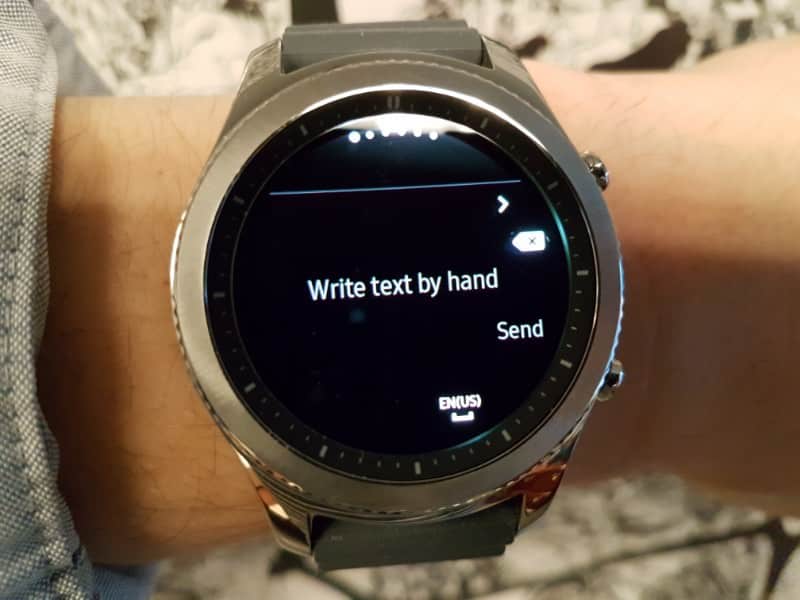
2. Telephone keypad: I very much dislike these types of keypads. I find it tedious having to push multiple times to get the correct letter. Worse, you must wait briefly after each digit input in order to input another digit. I can see how some people like this, but it’s not for me.

3. Speak to Text: I may work on this, but it’s not 100% accurate and fixing mistakes is very time-consuming. This is particularly the case for text messages and emails which you don’t want filled with indecipherable errors. For memos to me, this works just fine.
Weekly Kroger Ads are offering Weekly Deals By Kroger Feedback Survey

3 Samsung Gear Keyboard Apps for Faster Typing
Now we get to the heart of the matter. 3 other text input apps you can install. Here they are:
1. Agile Keyboard by Le Hoang
Agile keyboard functions exactly like a regular keyboard. All letters are on the screen and while that makes for small buttons, I like it and it works well. It’s faster than the telephone keypad style. It includes letters, symbols, and emojis. It’s a complete digit input option.
See the screenshot below.

2. Speed Typing / Modality by Joyful Machines
I don’t care for this because it’s largely based on auto-suggest, which I find annoying most of the time. If you like autosuggest, you should definitely give this keyboard a shot. Click here for Speed Typing app.
See screenshot below:

3. TouchOne Keyboard by Infiniti Technology
So close to perfection. I love the concept of the letters placed on the perimeter of the round face. This makes for larger buttons. BUT, the app dropped the ball because the digits are in clusters just like a telephone keypad so you have to tap multiple times for some letters. It would have been so much better if you could just tap individual letters. Click here for TouchOne Keboard.
Check out screenshots below:

TouchOne includes an autosuggest option. You click the small up arrow in the middle of the screen to get the list of autosuggest phrases. This can be a useful tool.
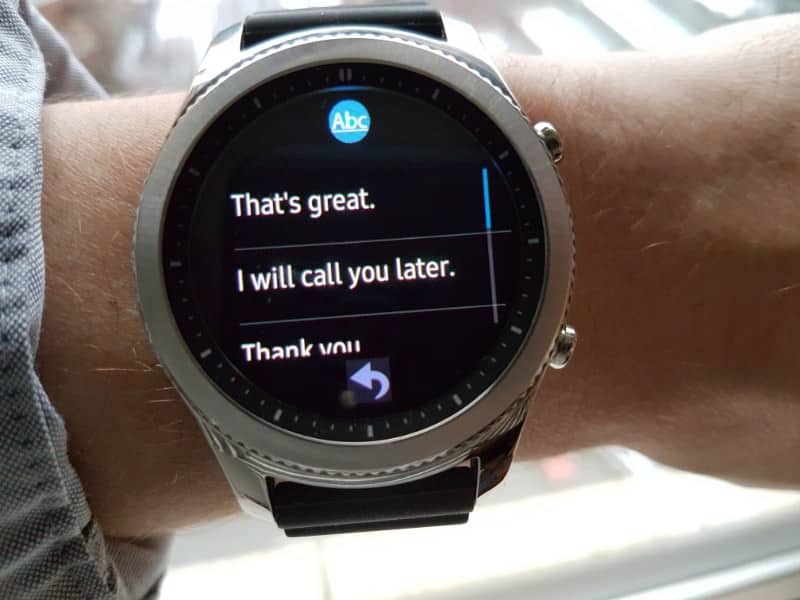
How to change the keyboard for the Samsung Gear S3
It took me a bit to figure out changing keyboard options isn’t in the form of an app.
Here are the 4 steps to change the keyboard option for you Gear S3 watch:
1. Go to watch settings.

2. Select “Input”

3. Select “Default keyboard”.

4. Scroll and select your new keyboard.
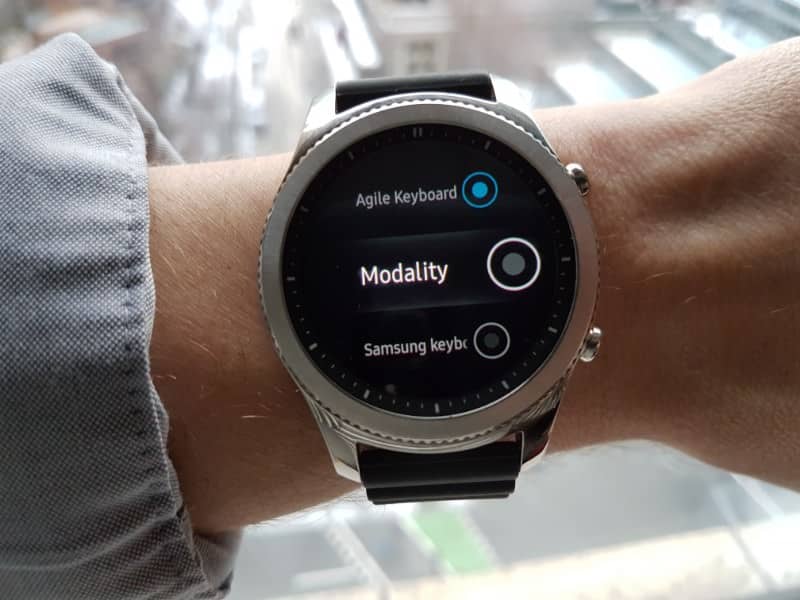
Which is my favorite Keypad?
I tend to use the Agile Keypad by Le Hoang the most. While the buttons are a bit small, I love all the letters on one screen and I find it’s the keyboard which I can most easily and quickly input text.